Installing the GitDailies App for Slack
This page shows you how to install and configure the GitDailies App for Slack.
Installing the GitDailies App for Slack
To get started, first make sure that your organization has
set up GitDailies. Next, sign in to GitDailies and choose the
Settings tab:

Then choose the Notifications page:
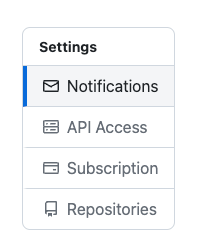
Then press the Add to Slack button:
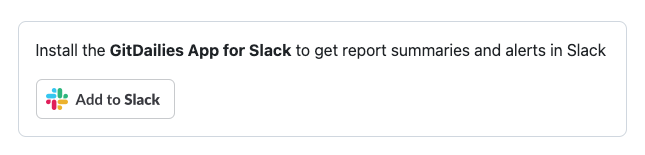
You will be redirected to a page hosted by Slack.com. Here you can choose which workspace to install the GitDailies App for Slack in, and see the permissions requested:
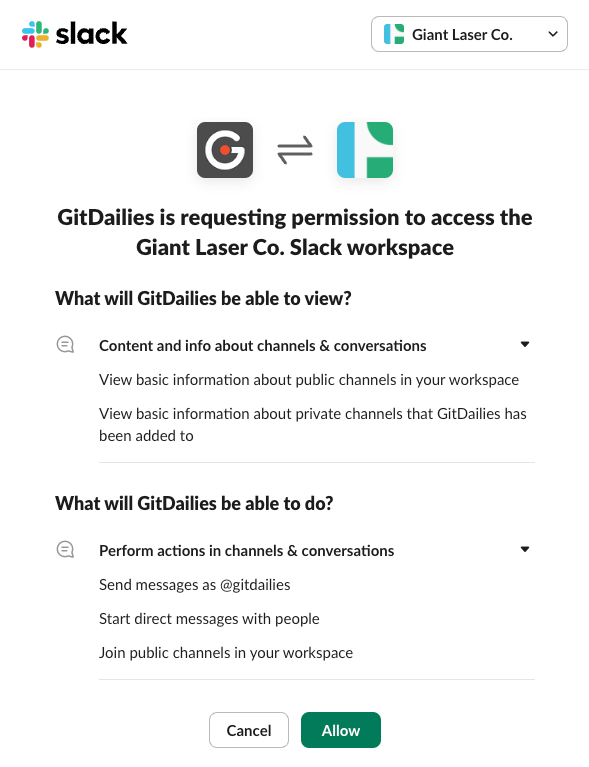
Please take care to choose the correct installation workspace.
You can choose between workspaces using the dropdown in the top right corner.
Upon success, you will be sent back to GitDailies.com
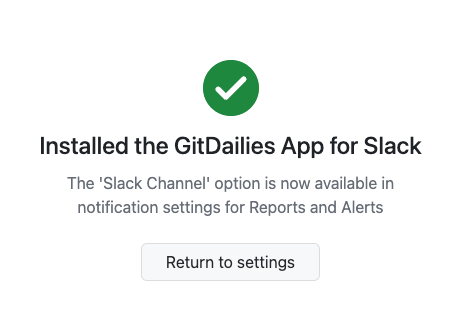
You can now choose Slack channels from your workspace when setting up notifications for a Report or Alert.
To get notifications via DM, you can Link your Slack user to your GitDailies user.