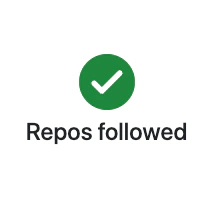Create a Repo Report
These are the steps to create a daily activity report for a repo.
Note this will give you a report for a single repository. If you want a report that includes multiple repositories (and, optionally, only includes activity from specific teams), consider setting up a Project.
Follow the Repo
To create a daily report for a repo, first choose “Add repo” from the home screen in GitDailies and select which repos to follow.
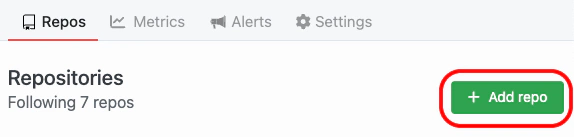
Choose Report Time
Next, choose the time when the report should be sent each day. You can send the report on weekdays, or every day.
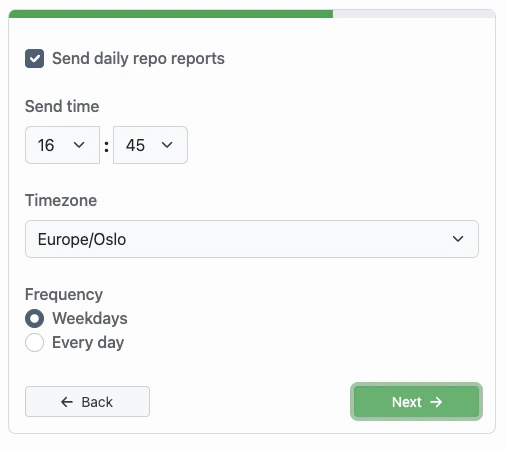
Choose Notifications
Report notifications can be sent by Email, Slack or Telegram.
You can also choose to only receive notifications if the report contains activity.
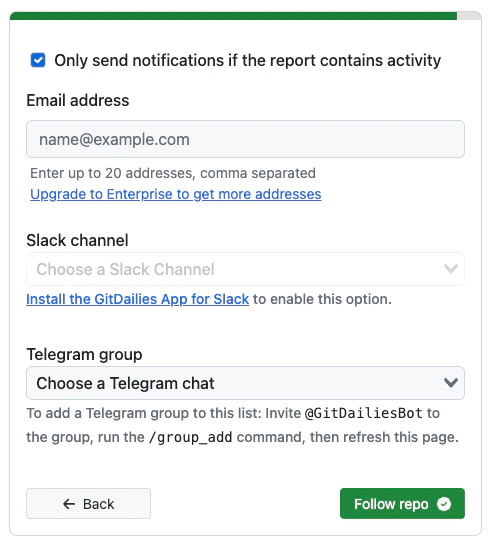
Complete!
Click the “Follow Repo” button, and the report will be set up for you.
You will receive your first report at the chosen delivery time.